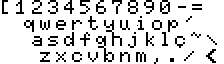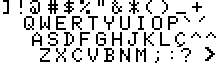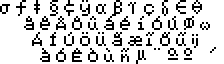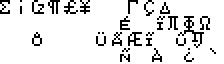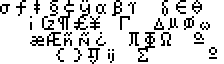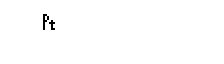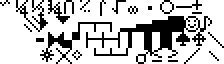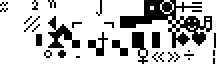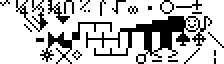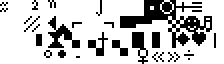| Back to
menu Brazilian MSX Keyboard  http://commons.wikimedia.org/wiki/MSX The Brazilian MSX keyboard is used in the generic MSX Brazilian, MSX2 Brazilian and MSX2 + Brazilian machines. Here's the list of the concerned specific machines : - MSX machines : Gradiente Expert 1.1 / Gradiente Expert 1.3 / Gradiente Expert DDPlus / Gradiente Expert Plus - MSX2 machines : Gradiente Expert 2.0 - MSX2+ machines : Ciel Expert 3 IDE / Ciel Expert 3 Turbo / Gradiente Expert AC88+ / Gradiente Expert DDX+ The following Brazilian machines use a different keyboard matrix (* = this machine is without numeric keypad) ; the differences are minor for the Gradiente Expert 1.0, but in the case of the Sharp machines, many characters are not present or can be found at another place. - MSX machines : Gradiente Expert 1.0 / Sharp Epcom HotBit 1.1 (*) / Sharp Epcom HotBit 1.2 (*) / Sharp Epcom HotBit 1.3b (*) / Sharp Epcom HotBit 1.3p (*) - MSX2 machines : Sharp Epcom HotBit 2.0 (*) The MSX keyboard is very similar to a standard PC keyboard. The typewrite keys are almost the same as well as the numeric keypad. The Caps key toggles bigger sized alphabet characters. The MSX keyboard has five physical function keys. To access function key 6 to 10, you need to hold down the SHIFT key and press one of the keys F1 to F5. As some MSX keys don't exist on a PC keyboard, the emulator makes also some adjustements to support the complete MSX keyboard : - the PC key before the "1" key is used for emulate the key after "L" on the third row - the extrem right PC key on the third row is used to emulate the extrem right MSX key on the first row Specific MSX keys are mapped to the following PC keyboard keys :
You can put accent marks on characters
by pressing a key combination followed by an
alphabet character :
The extrem right character of
the fourth row can be typed by using the RightCtrl
key (+ eventually Shift). |