| Back to menu The Disk Menu 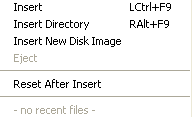 The Disk Menu is the second part of the File Menu; for every drive, it contains the following menu items : Insert Allows to insert a dsk image in drive A or in drive B. The option accepts files of type .DSK, .DI1, .DI2, .360, .720, .SF7 and .ZIP. If a zip file contains more than one disk image, a dialog with a list of all disks will be shown. Insert Directory Only for MSX games or applications Allows to insert a Windows directory as Disk in drive A or drive B. This directory must contain files of a MSX game. The emulator will build with these files a virtual disk image (including a normal MSX boot sector) and run this virtual disk image. If you have inserted the directory in drive A and come only to MSX-BASIC, it means that there is no "AUTOEXEC.BAS" file. Search for the loader file and use the following command : RUN"GAME.LDR" (if the loader file is "GAME.LDR") and press on RETURN (the ENTER key of your PC) . This is the Dir as Dsk feature, that works only in reading mode for security reasons : you can make changes on the virtual disk image, but these changes are not transferred to the Windows source directory. This feature has also specific MSX limitations : no more than 112 files in a directory and you can't exceed a total size of 720 Kb (including the boot sector that will be added automatically on the virtual disk image). It can't work with MSX subdirectories and with special boot sectors. Insert New Disk Image Allows to create a new dsk image in drive A or in drive B. 7 differents formats are available, 4 for MSX, 2 for SVI-328 and 1 for SF-7000. You can find more info here. Eject Allows to eject a dsk image or a Windows directory from drive A or drive B. Reset After Insert If this option is checked, the emulator is automatically reset when a disk image or a Windows directory is inserted. Recent files Shows a list of the most recently disk or Windows directories that are loaded into the concerned drive. You can select a disk of a directory of this list in place to use the "Insert" and "Insert Directory" options. Back to menu |