Back to menu
Running rom images
Rom images contains all the data of
cartridges games. The files have generally
the extension .rom, but blueMSX can
also treat files with .ri, .mx1, .mx2, .col,
.sc or .sg as extension.
You can run these games by using five
different procedures in blueMSX,
choose the procedure that you prefer !
The 3 first procedures (menu, toolbar or
hotkey) require that the blueMSX window is
already on your PC; with the 5th procedure (double
click), you can directly double click on a
rom image, but you must first register some
files types with blueMSX by using the menu
Options / Settings / Windows Environment.
If you have already used rom images with
blueMSX, the emulator keep them in his memory
(by default : maximum 10), you can see the
names of these images in the menu and make
also your choice directly among these images
!
By using the rom databases, the emulator
chooses automatically the good ROM mapper type
or I/O mapper type;
if the rom is not in the databases or if you
want to try another mapper, you can select
manually the mapper type, only if you use one
of the 3 first procedures (menu, toolbar or
hotkey).
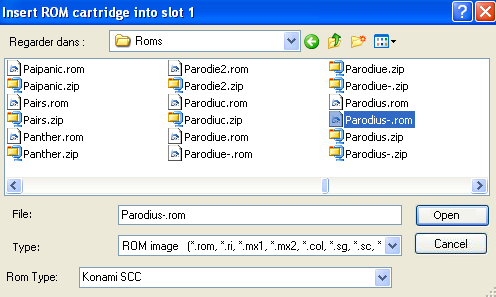
| First
procedure : use of the menu |
- start blueMSX by double clicking on the
blueMSX icon or his shortcut
- click on File / Cartridge Slot 1 / Insert
- this choice calls the Window Explorer, it
allows to select a rom image
- when this choice is done, the emulator will
run automatically the last selected MSX
machine with the selected game on cartridge (unless
you have de-activated the option Reset After
Insert/Remove in the File / Cartridge menu)
| Second
procedure : use of the toolbar
|
- start blueMSX by double clicking on the
blueMSX icon or his shortcut
- click on the 3rd icon of the toolbar (Insert
Cartridge in Slot 1)
- this choice calls the Window Explorer, it
allows to select a rom image
- when this choice is done, the emulator will
run automatically the last selected MSX
machine with the selected game on cartridge (unless
you have de-activated the option Reset After
Insert/Remove in the File / Cartridge menu)
| Third
procedure : use of the hotkey |
- start blueMSX by double clicking on the
blueMSX icon or his shortcut
- press at the same time on the keys CTRL
+ F7
- this choice calls the Window Explorer, it
allows to select a rom image
- when this choice is done, the emulator will
run automatically the last selected MSX
machine with the selected game on cartridge (unless
you have de-activated the option Reset After
Insert/Remove in the File / Cartridge menu)
| Fourth
procedure : drag and drop |
- use the mouse to drag and drop a rom image
on the blueMSX icon
- the emulator will run automatically the
last selected MSX machine with the selected
game on cartridge (even if you have de-activated
the option Reset After Insert/Remove in the
File / Cartridge menu)
Remark : you can also start first
blueMSX, then drag and drop the rom image in
the blueMSX window, but in this case, the
game won't be runned automatically if you
have de-activated the option Reset After
Insert/Remove in the File / Cartridge menu
| Fifth
procedure : double click |
This procedure is only available
if you have registered some files types with
blueMSX by using the menu Options / Settings
/ Windows Environment
- simply double click on a rom image
- the emulator runs automatically the last
selected MSX machine with the selected game
on cartridge (even if you have de-activated
the option Reset After Insert/Remove in the
File / Cartridge menu)
Back to menu