Back
to menu
Running blueMSX
Double click on the blueMSX icon and the
emulator starts.
You can also create on your desktop a
shortcut to the file blueMSX.exe file, and
double click on this shortcut to start
blueMSX.
You access then to the beautiful interface of
blueMSX. The emulator is in pause mode.
Remark : If you want to run blueMSX
by using the command line, it's also possible
! More explanations are here.
By default,
the menus of the emulator are displayed in
the language of your Windows version, if this
language is available, otherwise English will
be used.
To choose manually another language, click on
"Options", then on "Language".
More explanations are here.
You can
choose between two different interfaces (themes)
in the Options/Settings
menu :
- the Classic theme
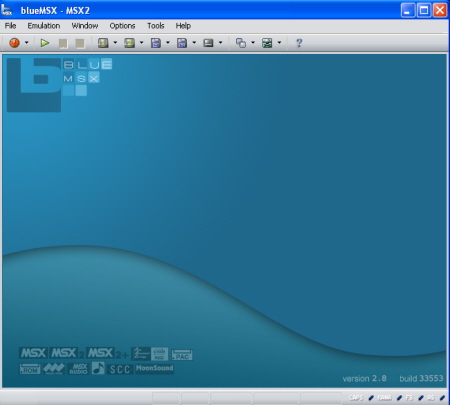
- the DIGIblue SUITE-X 2.2 theme
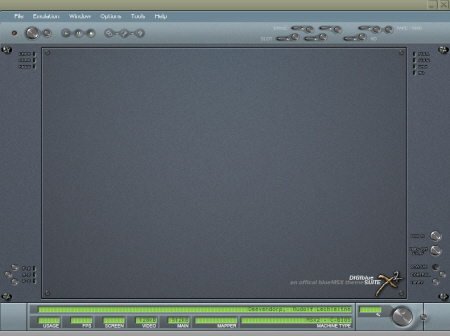
Remark : If you want to create your
own theme for blueMSX, it's also possible !
More explanations are here.
Check the Resource page of the blueMSX website
!
To really go
in the MSX world, press on F9
(= Run) or on F12 (= Reset).
By default, a generic (European) MSX2 machine
will be emulated if you have installed the
full version of the emulator. In case of the
minimal version, the MSX2 C-BIOS machine will
be runned.
You can choose another machine in the Options/Emulation
menu or by using the Machine editor in the
Tools menu.
In Options/Emulation,
you will only see the machines for which you
have already the roms : by default, only the
C-BIOS machines and the generic machines
if you have installed the full version of the
emulator. In case of the minimal version,
only the C-BIOS
machines will be available by default.
In the Machine
Editor, you will see all the machines,
but if you try to run a machine without the
roms (and that's always the case of the
specific machines), you'll get the message
"failed to start msx emulator". To
run these specific
machines in blueMSX, you need the
complete config files with all the specific
roms. Check the Resource page of the blueMSX website
and unzip the config files in the Machines
subdirectory of the emulator.
Running games and
applications
|
Of course, it's
your main goal when running blueMSX ! A big
part of this manual will help you, but you
need to start with the beginning ! So, go here for the
beginning of your adventure in the MSX world
!
The Options
menu includes other sections that are
described in the Usage / Options part of this
manual.
The Tools menu includes useful tools that are
described in different parts of this manual.
Back to menu