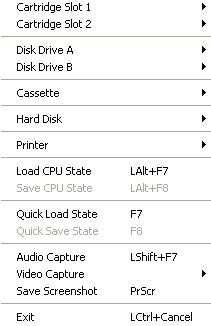| |
|
| Menu
Item |
Description |
|
Cartridge slot 1 |
The Cartridge slot 1
option controls the rom cartridge slot 1.
More details here.
|
|
Cartridge slot 2 |
The Cartridge slot 2
option controls the rom cartridge slot 2.
More details here.
|
|
Disk drive A |
This option controls
the Disk drive A. More details here. |
|
Disk drive B |
This option controls
the Disk drive B. More details here. |
|
Cassette |
This option controls
the Cassette player. More details here. |
|
Hard Disk |
This option controls
the Hard Disk. More details here. |
|
Printer |
This option allows to
advance a printer form to the top of the
next page. |
|
Load CPU state |
The Load CPU state
allows you to load a previously saved CPU
state. The option launches a file dialog
where you can select the path to a
previously saved CPU state. More details here. |
|
Save CPU state |
The Save CPU state
saves the entire state of the emulator so
you can load it and continue execution at
a latter time. The option launches a file
dialog where you can select the path to a
file to which the state will be saved.
More details here. |
|
Quick Load state |
Loads the CPU state
previously saved by Quick Save. The files
are stored in the QuickSave directory.
More details here. |
|
Quick Save state |
Saves the CPU state to
a predefined file in the current
directory. The files are stored in the
QuickSave directory. More details here. |
|
Audio Capture |
Starts/stops capturing
audio to a file. The files are stored in
the Audio Capture directory. A unique
file name is always created. More details
here. |
|
Video Capture |
Starts/stops capturing
video to a file. The files are stored in
the Video Capture directory. A unique
file name is always created. An option
allows to create an AVI file with choice
of different codecs. More details here. |
|
Save screenshot |
Saves a screenshot in
the Screenshots directory. A unique file
name is always created. More details here. |
|
Exit |
Exits blueMSX. The
current configuration will always be
saved. |
| |
|
| Menu
Item |
Description |
|
Video In Source |
Allows to select a
different video in source (if the machine
configuration allows it) .
You can use this option if you add the
Sony HBI-V1 cartridge to a MSX2 - MSX2+ -
MSXturboR computer or run the Philips NMS-8280
MSX2 computer. More details here. |
|
Video Out Source |
Allows to select a
different video out source (if the
machine configuration allows it) .
By default, the detection of the video
out sources is automatic.
You can use this option if you add a 80
columns card to a 'normal' MSX1 computer
or run a SVI-328 with such a card.
More details here. |
|
Ethernet |
Allows to check the
presence of the ObsoNET ethernet
interface. More details here. |
|
Emulation |
Launches the Emulation
settings properties dialog. More details here. |
|
Video |
Launches the Video
settings properties dialog. More details here. |
|
Sound |
Launches the Sound
settings properties dialog. More details here. |
|
Performance |
Launches the
Performance settings properties dialog.
More details here. |
|
Files |
Launches the Files
settings properties dialog. More details here. |
|
Settings |
Launches the Settings
properties dialog. More details here. |
|
Ports |
Launches the Ports
properties dialog. More details here. |
|
Language |
Launches the Language
selection dialog. More details here. |